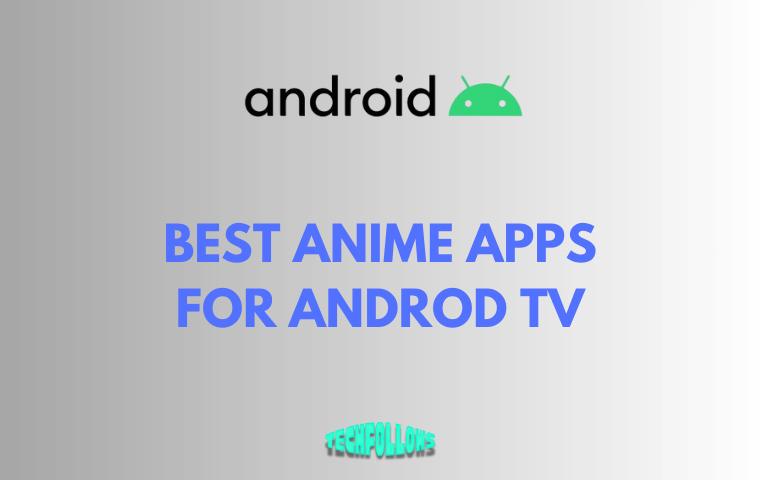There are only a handful of things that are more frustrating than a WiFi signal that keeps dropping in and out causing a WiFi dead zone. The WiFi network is performing well and as soon as you move a few feet away from the router, your device disconnects from the network and starts to search for a WiFi signal.
No matter what you do, you just won’t find a WiFi signal in certain spots around the house. This experience of not getting a WiFi signal in certain places can be highly frustrating, as it can interrupt your work presentation, important conversation, or your online gameplay.
These spots where you get little to no WiFi signal are called WiFi dead spots and these are a common occurrence worldwide in offices and homes. A WiFi dead zone or dead spot is a specific area or place in your home or apartment where the WiFi signal is weak or there is no WiFi signal at all.
Although these can be frustrating, they are simple to troubleshoot and fix.
More on WiFi Fixes Here:
What causes a WiFi Dead Zone?
A WiFi dead spot occurs when the signals transmitted from the wireless network are obstructed by any object in the way, thereby decreasing the range and strength of the signals. Common culprits that can weaken the signal of a WiFi network include thick walls, bulky metal, and other wireless devices nearby.
If you live in an apartment or flat, the wireless networks from other people can also cause interference. Sometimes, the problem could be simply that the router does not have enough range to reach all the way across a large living space, down to the basement, or out to the garage.
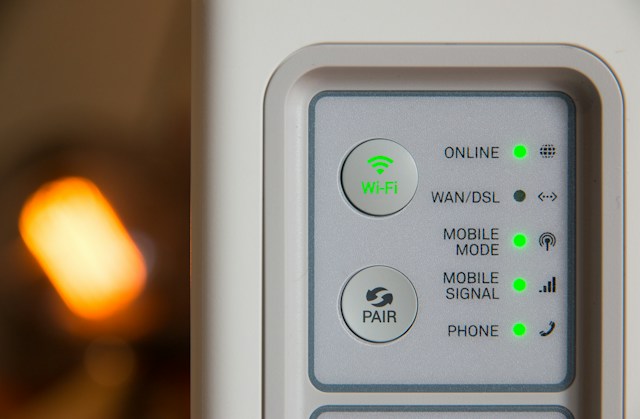
https://unsplash.com/photos/white-modem-outer-is-turned-on-LR_wX_klOPM
How to Check for WiFi Dead Zones/Spots?
If you are trying to figure out all the possible WiFi dead zones or spots in your house, apartment, or office, you can simply pick up your phone, connect to the WiFi network, and start moving around.
As you move around the building, monitor the WiFi signal indicator on your device and see if it is dropping to a very low or completely gone. This indicates that a particular spot is a WiFi dead zone.
You can also use software or an application like WiFi Analyzer on your mobile phone or laptop to find out about the possible dead spots in your home or office.
Check These:
How to Eliminate WiFi Dead Spots?
Now that we have got an understanding of what WiFi dead zones are and how you can check for them, let’s have a look at how you can fix or eliminate them.
Router Placement
One of the most important factors in determining the dead spots in your home or building is the placement of your wireless. If the router placement is good and the router is evenly transmitting the signals in all directions without any interference from a nearby object, then chances are that you won’t have any dead spots.
Whereas, if the router is placed behind a huge chunk of furniture or in the corner of the room, it might not perform as expected and can lead to the occurrence of various WiFi dead spots around the house.
Position the router at a central, elevated location in your house from where it is subject to the least interference and can transmit the signals in all directions.
Update the Firmware
Updating the software or firmware of the router can also make a huge difference in eliminating the dead zones. Firmware is the operating system on which your router runs and performs its function.
Having an outdated router can affect the performance of the router substantially. You can update your router to the latest and most up-to-date version of the firmware through 192.168.1.1. Sometimes this seemingly small fix is more than enough to fix this issue.
Read More on WiFi Here:
Change the Channel
Another thing that you can try to eliminate dead zones or spots around your house is to change the channel on your router. Every router broadcasts a signal on a certain channel and frequency. While most people are familiar with frequency, they aren’t with channels.
By changing the channel of your router from a congested channel to the least congested one through 192.168.0.1/, you can improve the connectivity and signal strength of your router.
Use a WiFi Extender or Repeater
If the problem is not amendable by the aforementioned means, use a WiFi extender or repeater. A WiFi booster, extender, or repeater, is a device that amplifies or extends the signals of your existing wireless network. It increases the effective range of your wireless network and allows the signals to reach areas where they weren’t accessible before.